 To install windows xp on a notebook that is not equipped with cd-rom as the series kind of mini notebook Asus Eee pc. It can be installed with external cd-rom, but to save more we can try to install windows using only flashdisk. With the development of flash disk technology today that has the greater capacity then we can easily use a flash disk to install windows, the following conditions must be prepared.
To install windows xp on a notebook that is not equipped with cd-rom as the series kind of mini notebook Asus Eee pc. It can be installed with external cd-rom, but to save more we can try to install windows using only flashdisk. With the development of flash disk technology today that has the greater capacity then we can easily use a flash disk to install windows, the following conditions must be prepared.1. Flash disk (if you can at least 1GB).
2. the victim's computer
3. master computer, complete with a cd-rom (to create a master flashdisk)
4. cd windows xp
5. programs for module installation
- USB_PREP8 ( Download )
- PetoUSB ( Download )
after the above requirements are ready then the next step to start the installation windows xp from flashdisk.the steps as follows:
1. Plug flash disk into the computer and note the position of the master drive, if the F:, G:, H:, O: and so on.
2. file2 the above extract, USB_PREP8 and PEtoUSB into one folder for example C: / usb (extract the files USB_PREP8 be 1 folder, copy all files to a folder easy to move C: / usb) files as well PEtoUSB.
3. Prepare the windows xp cd and enter the cd-rom to master computer.
4. then open the folder C: \ USB that have been created and contains the files mentioned above.
5. Next run a file called "usb_prep8.bat" and will display a command prompt window contains various commands
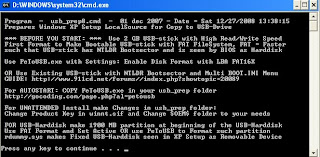
press any key on the keyboard wrote.
6. next on your computer screen will appear asking PEtoUSB program to format the flash disk you, click the start.
7. If the formatting is complete, close the program PEtoUSB (do not close the command prompt windows usb_prep8.bat) will appear in the display options from 0 to 5.
8. Then select the option to 1 to select source windows installation files (select the cd rom drive you wrote that contains the installation cd windows) or could also file2 folder containing the installation source windows.
9. after the above, will be asked again and select the option to select option 3 to mentukan where you plug your flash disk, if the drive E then type e and press enter.
10. after this stage select option 4 to start the installation process modules which will be copied to the flash disk automatically. Answer any confirmation that comes with the Y, or YES or OK or other form of agreement. This process will take quite a long time, the module installation process may be more than 15 minutes, after you've finished now have a bootable flash disk and can install windows directly.
11. pull the flash disk from the master computer and then plug it into victim computers to start the installation, boot your computer from the flash disk.
then the screen will appear 2 installation options, choose the second option and the windows installation process will start running.